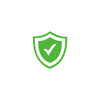Before getting started, we recommend you charge your QWERKYWRITER for at least 2-3 hours.
*If for some reason, you are having trouble connecting to your device, try connecting the QWERKYWRITER to a different device, like your Phone, to rule out issue with your primary device!
**If you are using Blutooth but want to have it charge all the time by having it connect to a power source, we recommend turning OFF the battery power switch to preserve battery life. Also, it's recommended. when you have the QWERKYWRITER plugged in via USB, that you turn off the Battery Switch located below the right scroll knob.
FIRST TIME BLUETOOTH PAIRING
TO CONNECT:
1 - Turn the Qwerkywriter power to ON

2 - Choose which of the 3 Bluetooth slots you would like to pair to. Select Bluetooth slot:

3 - Corresponding LED will blink 3x, indicating slot selected.
If no LED lights up then you are in USB mode. Simply press the USB/Bluetooth button to switch to Bluetooth mode.

4 - Press the Qwerkywriter pair button to enable pairing mode.
Pairing mode is needed each time you connect to a new device. After Qwerkywriter is paired to your device, pairing mode is not required to connect again.


5 - The selected Bluetooth slot LED will start blinking when pairing mode is enabled.

6 - On your PC, smartphone, or tablet, locate your Bluetooth settings within either Settings/System Preferences
7 - Select the Qwerkywriter, which will be listed under devices as ‘QWERKYWRITER’ or a series of numbers.
8 - Once connected via Bluetooth the corresponding Bluetooth LED will stay on until the Qwerkywriter is disconnected, turned off, or goes into sleep mode
9 - [Optional] Repeat with remaining Qwerkywriter Bluetooth slots. You can pair one device in each slot. Mix and match supported Bluetooth devices however you prefer.
10 - The Qwerkywriter can be paired to 3 devices but can only be connected and type on one device at a time. Select the slot of the paired device you want to type on, then press any key to connect.
USING USB MODE
The included USB cable simultaneously provides a wired connection and power. Simply plug in the cable and confirm you're in USB mode to instantly connect the Qwerkywriter to your computer. Use the gray button to toggle between USB mode and Bluetooth mode. (Tip: Make sure the USB cable is plugged in all the way! It's a very snug fit so it may need some gentle force. Once in, the red charging light will come on.)

While in USB mode the Qwerkywriter does not drain power from the battery. Instead, it recharges the battery as indicated by the red LED. Once the cable has charged the battery to 100% the red LED will turn OFF.
NKEY MODE(optimal use in USB mode but supported in Bluetooth mode)
FN + PG DN = NKey mode ON
FN + PG UP = NKey mode OFF
The N labeled LED, located in the upper right, will light up to indicate NKey mode is ON.
When NKey mode is ON, the battery will drain faster so charging may be needed more frequently. However, this doesn’t apply if the charging cable is plugged in.
BLUETOOTH PROGRAMMABLE SLEEP SETTING
The Qwerkywriter has a programmable sleep setting that can be utilized to save battery power. There is one sleep setting for all 3 Bluetooth slots. To adjust the sleep settings timer, the Qwerkywriter S must be:
- Powered ON
- In Bluetooth mode
- Connected to a Bluetooth device
DUAL SCROLL KNOBS
Each platen knob turns allowing you to either adjust your volume or use vertical scrolling.*
Swap the volume and scroll function between the two knobs with FN + W.
Please note, current iOS does support page scroll by enabling "AssistiveTouch" under Settings > Accessibility > Touch > and enable "AssistiveTouch"
WIN/CMD Key Swapping
So for Windows users you can do 2 things.
MACRO PROGRAMMABLE RETURN BAR
Qwerkywriter can program up to 15 characters including combination using modifier keys(i.e. CMD + C for COPY). The return bar factory setting is set to ‘ENTER’.
To Program your Return Bar: