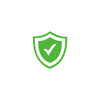- My Keyboard died and is not lighting up/working If your QWERKYWRITER suddenly stops working, it could be due with an Operating System update on your computer (MacOS, iOS, Android, WIN). Major system updates tend to reset bluetooth and USB info. In this case, plug your Qwerkywriter directly into the computer via USB, then be sure that the Qwerkywriter Battery Power Switch (located below the right scroll knob) is OFF. Then reboot the computer. After a full reboot, press the silver USB/BT toggle button on the LEFT side of the platen next to the Return Bar. This should allow the Qwerkywriter to function normal. It's recommended. when you have the Qwerkywriter plugged in via USB, that you turn off the Battery Switch located below the right scroll knob.
-
Try a different USB Port - Try to isolate the issue. If using in wired USB, and for some reason the keyboard isn't working, try a different USB port and see if it works.
- Try a different device - Again trying to isolate the issue, if you are having issues with the keyboard bluetooth or USB, try to connect to another device, like your Mobile Phone, Tablet or a Laptop/Desktop, WIndows or Mac device and see if similar issues persist.
- Try a different cable - Just to eliminate the cable, if availble try another standard USB-C to USB-C
-
Help with Bluetooth Connection CLICK HERE FOR Bluetooth Connection Troubleshooting
- Battery has died? A quick fix when you think the Qwerkywriter isn't functioning under battery power is to check the "power switch" just underneath RIGHT SCROLL knob and make sure it's TURN ON. This switch is technically a "battery power switch." So if it's off, the Qwerkywriter can only function with a USB power plugged in. But since USB power can also power the Bluetooth (even if the our Qwerkywriter battery switch if off) it can lead to a bit of a confusion.
- KEY STUCK or LAGGING CLICK HERE FOR Key Stuck or Lagging Tips
- Top Row Function Keys Depending on your operating system, the function of F1 - F12 will vary. We have put the most common function on F1 - F5 keys, like volume increase and decrease. Some function are only accessible by pressing FN in addition to the function keys.
- COMMAND KEY (MacOS) or WIN KEY (Win) not working? Our Qwerkytoys Logo functions as the CMD key in MacOS and WIN key in Windows. If you find that your key doesn't work, it's possible you might have LOCKed the key by pressing FN+WIN/CMD key. This will toggle between DISABLED and ENABLED key lock modes.
- WIN/CMD and ALT/OPT swap ***New Sage Qwerkywriters now have the ability to swap the win/cmd key with the alt/opt key to better fit your Windows / Mac layout by toggling FN + O (this is the letter O) We plan to implement this feature in all future Qwerkywriters in 2025
- Key Mapping or Configuring to DVORAK or COLEMAK layouts CLICK HERE
- Battery Replacement Tutorial - For customers who need to replace their internal lithium battery, please contact support@qwerkytoys.com. CLICK HERE FOR BATTERY REPLACEMENT TUTORIAL (only valid for purchases made prior to 12/2020). Qwerkywriters without the battery opening on the bottom of the Qwerkywriter will need to send it in to our California repair center for battery replacement.
- Vertical scroll not working on my iOS device (iPhone, iPad) - Vertical scroll is now supported on all Qwerkywriters via latest iOS update. However you must have a scroll enabled bluetooth device connected at the same time in order to activate this feature. A bluetooth mouse or a bluetooth trackpad with scroll enabled will also unlock the Scroll Wheel on the Qwerkywriter.
- WINDOWS DONGLE SET UP- Instructions on how to install a Dongle. CLICK HERE.
- LOST KEYCAP or NEW CABLE? You can order replacements. CLICK HERE
- WINDOWS 10 PIN CODE Issues? CLICK HERE If this does not work, try the Device Pairing Wizard. Click Start, type: devicepairingwizard, then hit Enter. Ensure Bluetooth is enabled on your device so it is discoverable by the wizard. Select the device in the Add a device window, then click Next to begin pairing. Once your device is paired, it will be displayed in the Devices and Printers window.
- The Qwerkywriter® S international layouts have hybrid keycap sets to accommodate multiple operating systems. A dash separates the variety of symbols that type based on operating system, specific to your language layout. One side represents Windows/Android layout and the other side represents macOS/iOS layout.
BLUE = Windows/Android
BLACK = All Operating Systems


For all other additional questions, please contact support@qwerkytoys.com